MAC OS latest UTILITIES (Apr 2018)
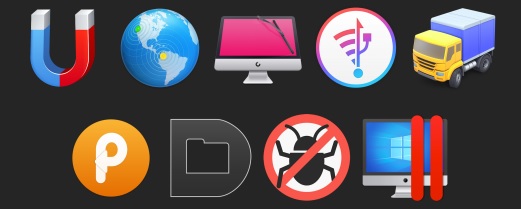
Mac OS X latest UTILITIES (April 2018) | 960 MB
App Uninstaller-superb and possibly the best app Uninstaller!
App Uninstaller is the best way to uninstall apps on Mac OS X! Complete and safe cleaning.
This program allows you to properly, fully and safely remove unwanted applications with all
their "tails" from your computer! These "unwanted" programs usually leave some junk files
such as Log, Cache, Preferences, Sevice, Crash report and others associated with them. These
files accumulate over time, which take up a lot of hard drive space and slow Down your system
speed.
App Uninstaller helps you remove all remnants of previously deleted apps by freeing up space
on your hard drive. Allows you to delete system files and run any apps again like the first time!
Additionally:
Why do I need a separate app to uninstall the program?
Yes, apps on OS X can be uninstalled by simply putting them in the recycle bin. However, some
remote application services and temporary files still remain. Gradually, these files can take up
huge amounts of hard disk space.
What’s left?
Leftovers are service files that remain on the hard drive, even if the applications that have not
used them are no longer in the system (this happens when the applications are deleted in the
recycle bin by dragging and dropping).
What service files and why do I need them?
Service files are created during the application workflow and store information about
application preferences, logs, error reports, and supporting data.
Are there any restrictions on use on applications?
App Uninstaller does not allow you to uninstall apps from Apple. This is done to prevent
disruption of system integrity and performance as many applications require the system and
their technical removal is not desirable, such as a Terminal application.
Installation procedure:
Mount the image and become familiar with Readme.txt why so .
Further to the selection, installation as you normally would or by using the Open Gatekeeper
friendly.
Antivirus Zap 3.1.0 [En]
Supported OS: OS X 10.10 or higher
Interface language: English
System requirements:
macOS 10.10 and above
Intel 64-bit CPU
Antivirus Zap is a small utility that scans your Mac for various adware, malware and other
malicious troubles that may be present on your system. The process of scanning the system is
very fast and what I want to note – almost does not load the CPU. Updating the databases of
anti-virus signatures is fast and not noticeable, which is also gratifying.
properties:
* Multiple scan modes
* Scan applications and processes in memory
* Scan automatically launched applications by the system
* Scanning and threat detection for Linux and Windows
* Scan archives (zip, pkg, etc.) and other file types (e.g. pdf, pkg, etc.))
* Ability to select individual folders and external drives to scan (including network drives))
* Quick scan of the entire system (from 5 to 15 minutes depending on the number of files)
* Support exception list (video, audio, protected files, Time machines, etc.))
* Full scan (approximately 1 hour)
* Browser scan and repair (removing cache, cookies, unsafe extensions, etc.))
* Daily database updates
•and much more
Installation procedure:
Mount the image and drag the application icon to the Program folder
CleanMyMac 3.9.5 [Multi/Ru]
Supported OS: macOS 10.9 +
Interface language: Russian, English, etc
System requirements:
* Intel 64-bit processor
* Mac OS X 10.9 or later
CleanMyMac 3 Program for cleaning a Mac
CleanMyMac 3 scans every corner of your system, removes gigabytes of junk in just two clicks,
and helps you keep your Mac in good shape. CleanMyMac has a beautiful interface that won’t
leave anyone indifferent. Everything is made in the standard form of Mac OS: beautiful,
comfortable and affordable.
CleanMyMac allows you to get rid of various garbage on your Mac: program caches, log files,
unnecessary localization programs, extra code and more. All data is visually sorted into different
categories, which makes it possible to visually assess where you can win a hundred or two
megabytes and make the appropriate cleaning. Of the other features CleanMyMac should be
noted: uninstall programs with all their service files, safely remove files, search and delete
widgets, system optimization.
Version 3.9.5:
Smart notifications to remind about incomplete or abandoned tasks in CleanMyMac
Dashboard now shows stored data types for APFS volumes
Maintenance and Privacy intro screens represent the number of tasks or items available
Announcements in CleanMyMac have become more personalized
Language files cleanup
NetBeans app cache cleanup and uninstallation
Hider 2 app language files cleanup
System Junk module incorrectly detected Wireshark files as Broken Startup Items
Broken Login Items scanner wrongly detected some of the items
CleanMyMac Menu crashed on ‘Launch CleanMyMac 3’ button click in some cases
Installation procedure:
Mount the image and become familiar with Help.txt why so .
Further to the selection, installation as you normally would or by using the Open
Gatekeeper friendly
Default Folder X 5.2.3 [Multi]
Supported OS: OS X 10.10 +
Interface language: English, French, etc.
System requirements:
Intel 64-bit processor
OS X 10.10 or later
Default Folder X-Extends the functionality of the open/save window by attaching an additional
panel to it. This panel provides quick access to various folders (favorites, last used, etc.),
commands (managing files and folders in the window) and settings. In addition, it is worth
noting the possibility of quick preview of multimedia files directly in the window.
If you often work with files, then sooner or later you will get tired of opening, saving
"rummage" in the directories in the dialogs, looking for the desired folder. Unfortunately Mac
OS often by default offers absolutely not those folders which are required to us and if the
required catalog is stored not on the system section and yet and not in the primary directory or
it is a network directory.
Version 5.2.3:
Feature enhancements:
• Default Folder X’s folder switching within file dialogs is faster and more reliable.
• ForkLift 3 is now supported by Default Folder X’s Finder-click feature. If you want to
access all tabs and panes shown in a ForkLift window, Control-click on the gray overlay
window displayed by Default Folder X. Default Folder X will work with ForkLift version
3.2.2 or higher.
• The Recent Files menu will show all recent documents in applications that don’t have a
native document type (like Trello).
• Default Folder X is now compatible with Magnet and BetterTouchTool.
• You can double-click items in the Finder drawer to open them.
• Additional AppleScript verbs give you access to recent Finder windows in scripts.
• There is now a keyboard shortcut to take you to the folder containing the current
application. Set a shortcut in Preferences > Shortcuts.
• You can set a delay before the preview pops up for items in the Finder drawer. Hold
down the Option key while selecting the Preferences menu to get to it.
• The purchase process has been streamlined when you buy an upgrade using the "Buy"
button within Default Folder X.
Bug fixes:
• Fixed user interface glitches in the Folders tab of the Default Folder X preferences
window.
• Corrected a bug that could prevent the Save button from working in Save As dialogs
under certain conditions.
• Fixed a bug in the tracking of recent folders when you open a file directly from Default
Folder X’s Recent Files menu.
• Previews correctly pop up from the Recent Files menu when it is invoked using
AppleScript.
• Fixed a bug that made the path menu overlap the search field in the Finder’s "Fix alias"
file dialog.
• Corrected a problem with the file dialog layout in Microsoft Excel 2011’s save dialogs
when running on High Sierra.
• Eliminated a number of crashes and made Default Folder X more tolerant of transient
errors in macOS.
• Resolved a compatibility issue with Xcode 9.
Installation procedure:
Mount the image and become familiar with Help.txt why so .
Further to the selection, installation as you normally would or by using the Open
Gatekeeper friendly
iMazing 2.5.4 (8448) [Multi/Ru]
Supported OS: macOS 10.9 +
Interface language: Russian, English, German, etc.
Treatment: not required (the installer is already treated)
System requirements:
Intel 64-bit processor
OS X 10.9 or later
iTunes 12.2.0 or later
iOS 4.0 or later
iMazing: a great alternative to iTunes
Agree, iTunes is a great tool for working with idevices and media, but it lacks something. To
understand what exactly, the developers of iMazing software decided, which not only can
become a chic replacement for the "Apple" service, but also an essential tool for the full
functioning of your iPhone or iPad.
iMazing allows the user to work with files of any absolute format, which include whole
applications with saved data – programs can really be completely safe to copy. Synchronization
gadget iMazing does not require, unlike iTunes.
Fixes in version 2.5.4
Fixed a hang on "Preparing backup…" when backing up a device
Fixed battery diagnostic not working on some devices
Other tiny fixes
Fixes in version 2.5.4
Fixed Korean characters in file paths not being displayed correctly (Windows)
Removed App incompatible with this device label in iMazing’s app library view, it showed up erroneously
Better handling of edge cases when copying playlists to device or deleting music on device
Other tiny fixes and invisible improvements.
Fixes in version 2.5.4
Apps: Added label to identify apps not compatible with current device type (Manage Apps wizard)
Apps: Added Delete and Hide from Library option to permanently remove an app from iMazing’s Library
Books: Much improved robustness when transferring books and pdfs to iOS devices
Books: Book titles with special characters are now always displayed correctly
Call History: added FaceTime info to identify FaceTime Audio and Video calls
Console: Much improved robustness on Windows, the Console should now just work!
Console: Improved performance when leaving the console window open for a long time
Contacts: Importing vCard files to iOS now supports more vCard format variants
Contacts: More tiny improvements in imports/exports
File Transfer: Fixed case where transferring multi-gigabyte files over Wi-Fi could fail
Localisation: fixed German translation of the Windows Files menu, thank you Theodor!
Music: Exporting compilations to iTunes should now work as expected
Music: Fixed case where iMazing hanged when transferring a folder containing a lot of tracks to iOS
Music: Fixed Import from iTunes when the iTunes Music Library is on an external drive (Windows)
Music: iMazing now display a warning when exporting DRM protected music
Music: Improved Composer metadata handling
Photos: Added location data when transferring photos to iOS
Photos: Fixed case where creating or renaming albums could result in iMazing not displaying them immediately
Photos: Fixed case where importing large number of photos could fail
Photos: Much improved stability when copying photos to device, especially to older/less powerful models
Photos: Ordering of imported photos is now always based on date, just as in the iOS Photos app
UI: Improved reactivity of dataset loading (stop/refresh)
UI: Added Options button to the actions list to increase backup options discoverability
UI: Re-organised contextual menus of the sidebar
UI: Fixed a few harmless glitches
Installation procedure:
Mount the image and become familiar with Readme.txt why so .
Further to the selection, installation as you normally would or by using the Open Gatekeeper friendly
macOS Server 5.6 [En]
Supported OS: macOS 10.13.4 or higher
Interface language: English, German, French, etc.
System requirements:
10.13.4 macOS or higher
Intel 64-bit CPU
macOS Server for macOS and iOS devices makes it easy to share files, schedule meetings,
synchronize contacts, develop apps, maintain your own website, publish wiki projects, manage
your Mac, iPhone and iPad settings, go online remotely, and more. Any user can quickly and
easily turn a Mac with macOS into a server that’s perfect for home offices, businesses, schools,
developers, and hobbyists.
Installation procedure:
Mount the image and drag the application icon to the Program folder
Paste 2.3.3 [Multi/Ru]
Supported OS: macOS 10.11 +
Interface language: Russian, English, etc.
System requirements:
* OS X 10.11 or later,
* 64-bit processor
Paste-clipboard history Manager for Mac
It keeps everything you have ever copied to the clipboard, and lets you use story copy when it is
needed again. Works-lurking in the background mode of the system and monitors the history of
the copied data. Ready at any time to provide a selection of the desired fragment from the
history of the clipboard.
The Paste interface is similar to the familiar Launchpad, Mission Control and Expose users – it
is a full-screen application that transforms the entire workspace, focusing the user on the main
elements: the active window of the application with which he works, and the timeline of the
copy history with detailed previews. Paste can quickly search through history and has many
other useful features that will be added.
Installation procedure:
– Mount the image and view the Readme.txt why so .
Further to the selection, installation as you normally would or by using the Open Gatekeeper friendly
Parallels Desktop for Mac Business Edition 13.3.0 (43321)
Supported OS: macOS 10.10.5 or higher
Interface language: Russian, English, German, etc.
System requirements:
* Any Mac with macOS High Sierra 10.13*, macOS Sierra 10.12 or later, OS X® El Capitan 10.11.5
or later, OS x Yosemite 10.10.5 or later.
* 4 GB of RAM (8 GB recommended).
* 850 MB of disk space on the boot volume (Macintosh HD) for Parallels Desktop installation.
* Additional disk space for virtual machines (we recommend that you use a SSD for faster
performance)
Parallels Desktop for Mac Business Edition is the most convenient and feature-rich solution for
running Windows on Mac computers for professionals, workgroups, and enterprise users. Due
to its high performance, you can run any Windows application, such as Microsoft Office,
without any damage to the performance.
Parallels Desktop Business Edition enables employees to use their own devices (that is,
implement the BYOD approach) and provide support for Windows-based applications that Mac
users need. Continue to benefit from investments that your company has already made in
Windows software while working on hardware that is convenient for your team. Parallels
Desktop supports macOS Sierra and various other operating systems, including Windows 10,
Ubuntu, and other Linux distributions, as well as earlier versions of Windows and macOS.
Addresses overall stability and performance issues, and includes the following fixes and
improvements:
Resolves an issue with ~/§±?`? symbols not typed correctly in virtual machines.
Resolves an issue with disproportionately scaled Windows after installing a Windows update.
Resolves an issue with gamma settings being changed by Windows in Full Screen.
Resolves an issue with unintended activation of Grayscale Mode in Windows 10 after pressing + holding
the "Command" key and then pressing "C".
Resolves an issue with the CTC (click-to-call) technology not working when you right-click a number
in Internet Explorer and choose to call this number.
Resolves an issue with Parallels Tools not working in macOS High Sierra virtual machines.
Resolves an issue with a virtual machine not starting after double-clicking its alias.
Resolves an issue with Boot Camp-based virtual machines not starting in Parallels Desktop 13.2.0.
Resolves a problem causing your Mac to crash after a virtual machine is bridged to Thunderbolt Bridge.
Resolves an issue with shared camera not working in Skype for Business.
Resolves an issue with graphics artifacts in Battlefield 3.
Resolves an issue with graphics artifacts when zooming images in Tekla Structures.
Resolves an issue with PaintShop Pro not opening images on your Mac and not available in the "Open With" menu.
Resolves the following occasional issues in Windows virtual machines: slow login; unresponsive Start Menu;
inability to use a keyboard with some apps.
For Parallels Desktop Business Edition Only:
Resolves an issue with deferred activation when deploying Parallels Desktop Business Edition using
DeployStudio or NetRestore.
Installation procedure:
Mount the image and run the application installer
Transmit 5.1.1 [En]
Supported OS: OS X 10.11 +
Interface language: English
System requirements:
* Intel 64-bit processor
* OS X 10.11 or later
Transmit is a great FTP (File Transfer Protocol), SFTP, S3 (Amazon.com file hosting) and
iDisk/WebDAV client that allows you to download, upload and delete files over the Internet,
with a thoughtful, simple and intuitive interface, high speed transfer / receive files, excellent
stability. Now Transmit connects to 10 new cloud services such as Backblaze B2, Box, Google
Drive, DreamObjects, Dropbox, Microsoft Azure and Rackspace Cloud files.
Transmit lets you synchronize folders by using the panel that opens with the Sync button. Here
you can choose the direction of synchronization and configure some additional options, such as
deleting old documents and defining changed files.
New
Added support for roles when using OpenStack Swift V2
Improved
Improvements to French localization
FTP connections will fall back to IPv4 if an IPv6 connection fails
Fixed
Fixed an issue that could potentially cause a crash when connecting to SFTP servers
Fixed an issue with the Inspector that could cause an exception when running in French
or German localizations
Resolved an issue that would prevent SFTP connections if HostKeyAlgorithms were
defined in the ssh config file
Resolved an issue that could cause Inspector progress indicators to run indefinitely
Fixed missing Synchronize buttons when the window is at the minimum height
Installation procedure:
Mount the image and become familiar with Readme.txt why so .
Further to the selection, installation as you normally would or by using the Open Gatekeeper friendly
DOWNLOAD LINKS:
http://nitroflare.com/view/0D5232CE1705C8B/MAC_OS__latest_UTILITIES_24_Apr__2018_various.rar
For other news, visit my profile every day!




